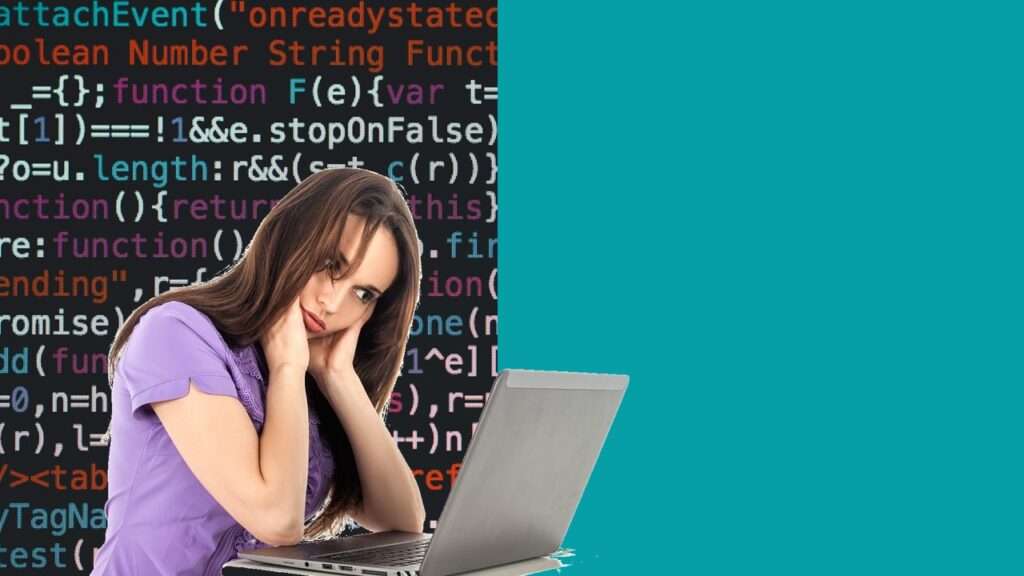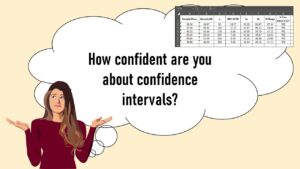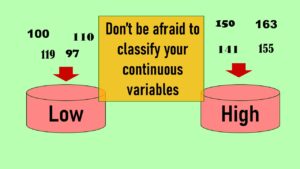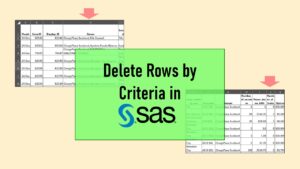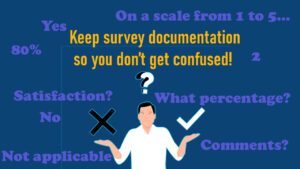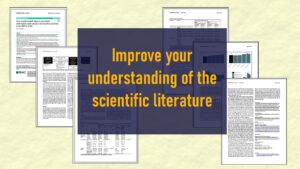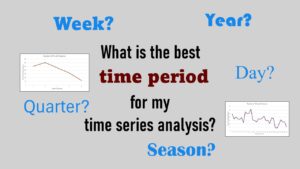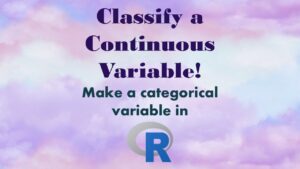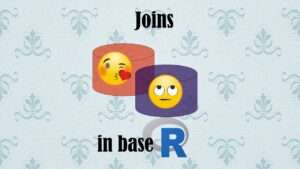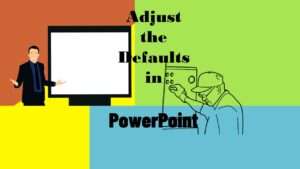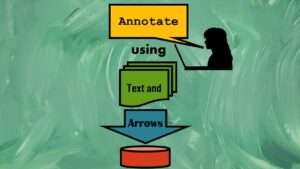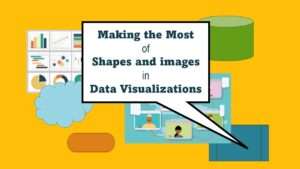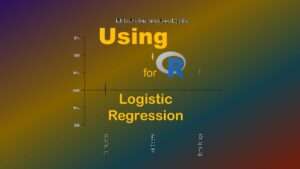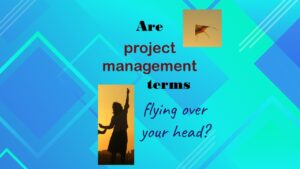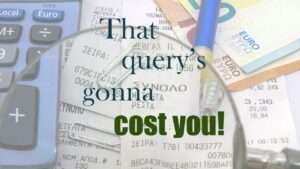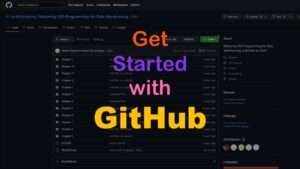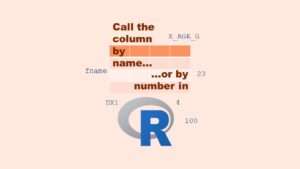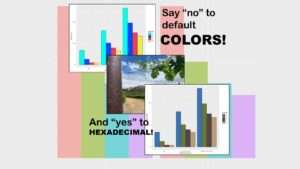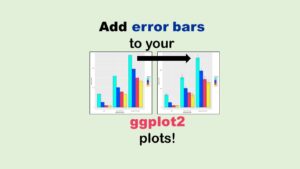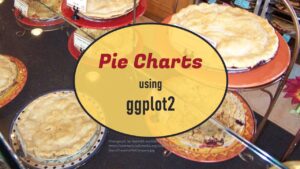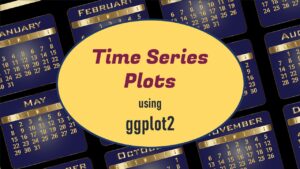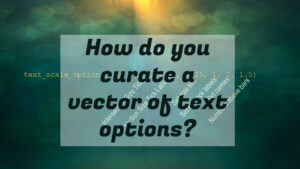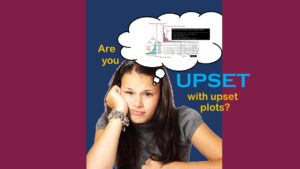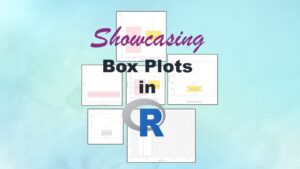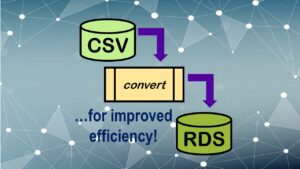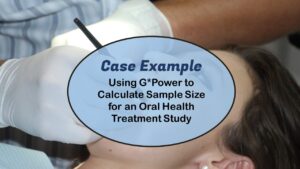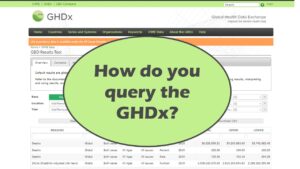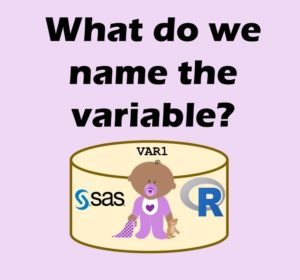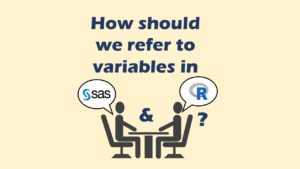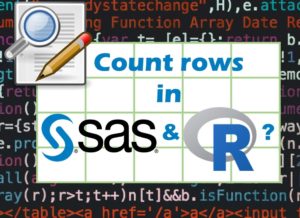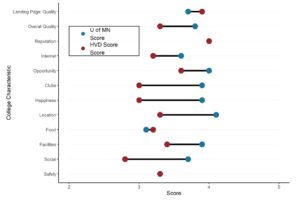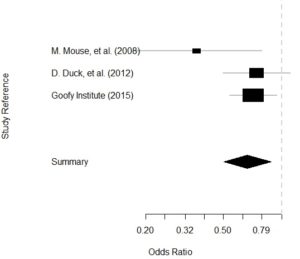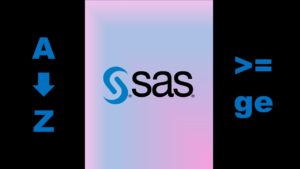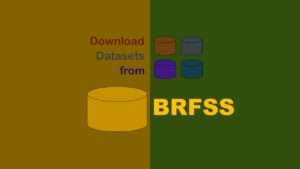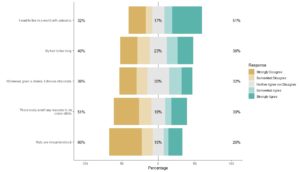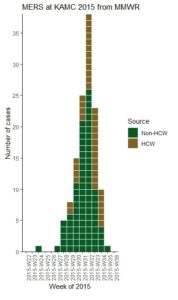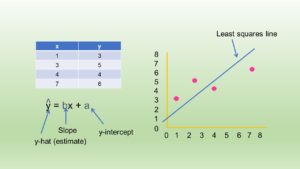CDC Wonder is a set of online databases of public health data in the United States (US) that can be queried using an online query tool published by the federal Centers for Disease Control and Prevention (CDC). While it is technically possible to obtain the data other ways, this is the main way the government has set up for epidemiologists like me to access the data publicly.
The help file is very old, because apparently, CDC Wonder is very old. One feature of CDC Wonder mentioned in the help file the need to log into an account was removed in August 2003, so now everyone in the world can use it without an account. Since August 2003 is over 20 years ago, it makes sense that the following description from their help file sounds extremely dated:
“Welcome to CDC WONDER … an easy-to-use, menu-driven system that makes the information resources of the Centers for Disease Control and Prevention (CDC) available to public health professionals and the public at large… CDC WONDER is valuable in public health research, decision making, priority setting, program evaluation, and resource allocation.”
One of the participants of our online data science mentoring program asked about doing a portfolio project with data on adverse reactions from vaccines because she found the Vaccine Adverse Event Reporting System (VAERS). But since she had found the data set as it is served up on the CDC Wonder site, she immediately became confused. She said she wasn’t sure if she needed to do a formal data request to look at the vaccine data, so I tried a query with her.
What is CDC Wonder?
To be clear, CDC Wonder is query interface – basically, a user interface designed for analysts like us to use for querying underlying datasets so we can extract the data we need for ourselves. That way, we can import those exported datasets into a statistical program like R or SAS and finish our analysis. I mention user interfaces like this in my online course and workshop, “Application Basics”.
CDC Wonder is an online query portal that serves up many government datasets, including VAERS, as seen in the graphic.
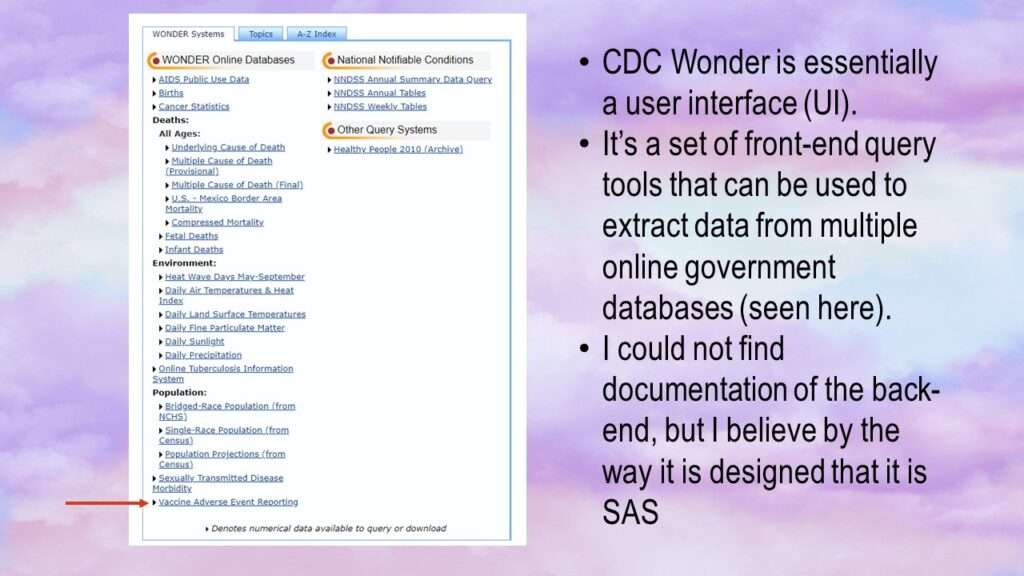
As shown in the graphic, there are many datasets available. The mentoring program participant was interested Vaccine Adverse Event Reporting (lower left in graphic). If you click on that link, after agreeing to a disclaimer, you will be ushered to the landing page for the VAERS queries.
The VAERS Query Form
The learner who wanted to query VAERS directed me to the landing page in CDC Wonder, as shown in the graphic.
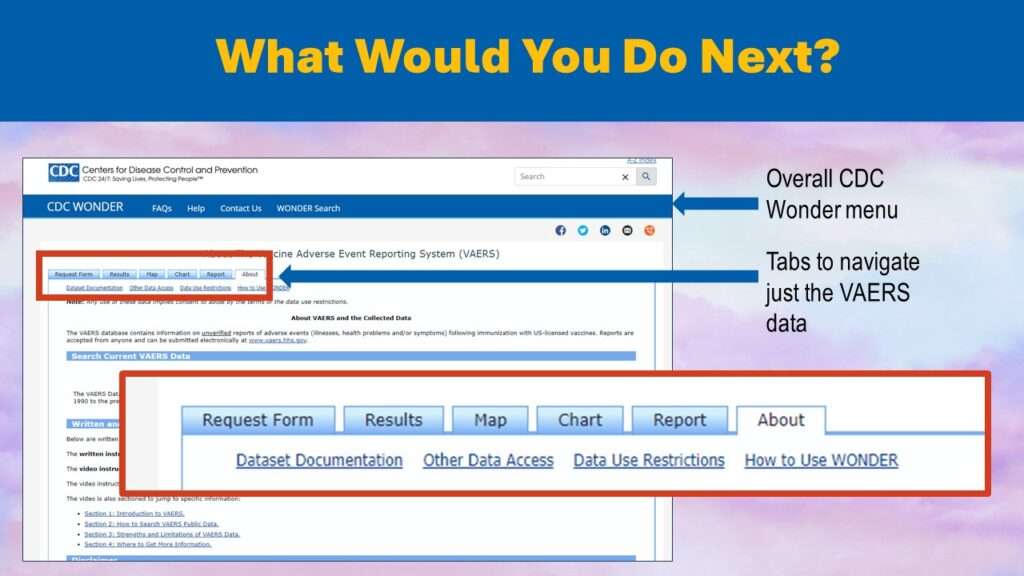
So, the learner told me once she got to this landing page, she felt confused. She saw the tab that said “Request Form”, and wondered – do I have to fill out a data request form for these data? It didn’t seem logical to either of us.
Then I realized that this web interface must be so antiquated that it is using old-fashioned terminology.
In statistical software, when we run a procedure like a two-way frequency table and set options for extra output (e.g., row and column percents), we say we are “requesting the row and column percents” in our code. So the “request form” is actually a query form, not a form you fill out to submit your request to have them give you access to the data.
Trying the Request Form
I decided to try out the Request Form, so I clicked on it. I encountered a form that was extremely confusing both visually and in terms of how to use it. It was a very long form with a lot of form fields and dropdown selections. The form was divided into twelve sections and numbered, and each section allowed you to do a function (e.g., “3. Select vaccine characteristics”). This graphic shows the top of the query form.
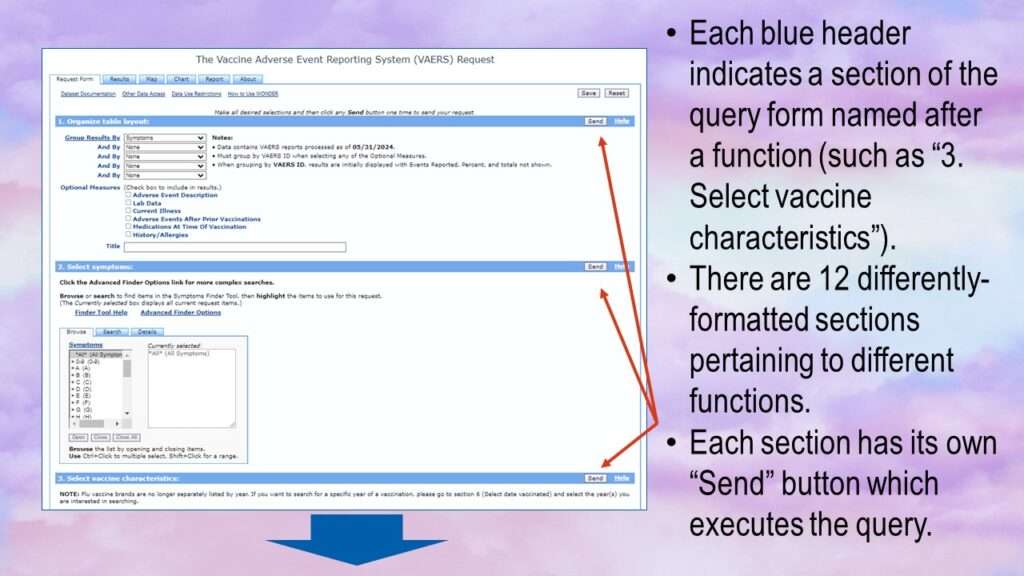
This is confusing for a number of reasons. First, it’s not clear if you have to fill out each of the sections to run a query, or you can get away with just filling out certain ones. Next, the query form itself is very confusing. The panel under the first blue heading looks like it has several dropdown lists and checkboxes, and the values from the dropdown controls are linked with an “and” operator. But the next one clearly has a totally different interface, with instead two different boxes with a series of buttons under it.
Under the “Recent Form” tab, there are four links: Dataset Documentation, Other Data Access, Data Use Restrictions, and How to Use Wonder. The first of these links – Dataset Documentation – leads to an impossibly long text document that explains each of these sections of this query form. The last of the links – How to Use Wonder – is essentially the help file, and is also one long text page.
The trick is that for each of these headings, in order to specify query parameters, you have to read the documentation and figure out how. Since we recently have new COVID-19 vaccines (with a lot of anti-vax misinformation), I thought maybe I could look at adverse events from COVID-19 vaccines.
Like the mentoring program participant, I also was confused about what to fill out, and I really didn’t want to dig into the documentation. I noticed that the default setting on the first section titled “1. Organize table layout” was “Group Results By: Symptoms”. This seemed reasonable to me, so I just clicked the send button on that heading.
When I clicked the send button, a box formed at the top of the form that said, “Processing Request, please wait for results…”. A progress bar formed, but it kept stretching across the screen multiple times, so it was just a useless graphic that didn’t represent the real amount of time. After over a minute, the query resolved, and the page refreshed, this time with the Results tab highlighted, and results.
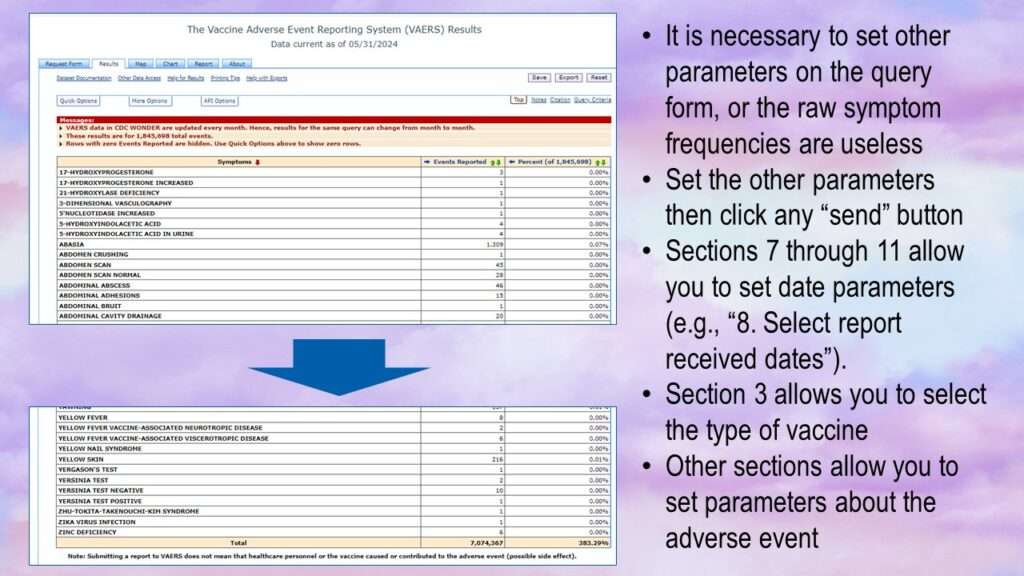
As can be seen by the graphic, a raw frequency of different vaccine adverse events with no other parameters set is useless. You have to set other parameters. The most obvious parameters you might want to set are type of vaccine. You also might want to look at certain adverse events, or certain time periods.
Adding Parameters to the Request Form
The first most obvious parameter to add would be under section “3. Select vaccine characteristics”. However, that’s not going to be easy.
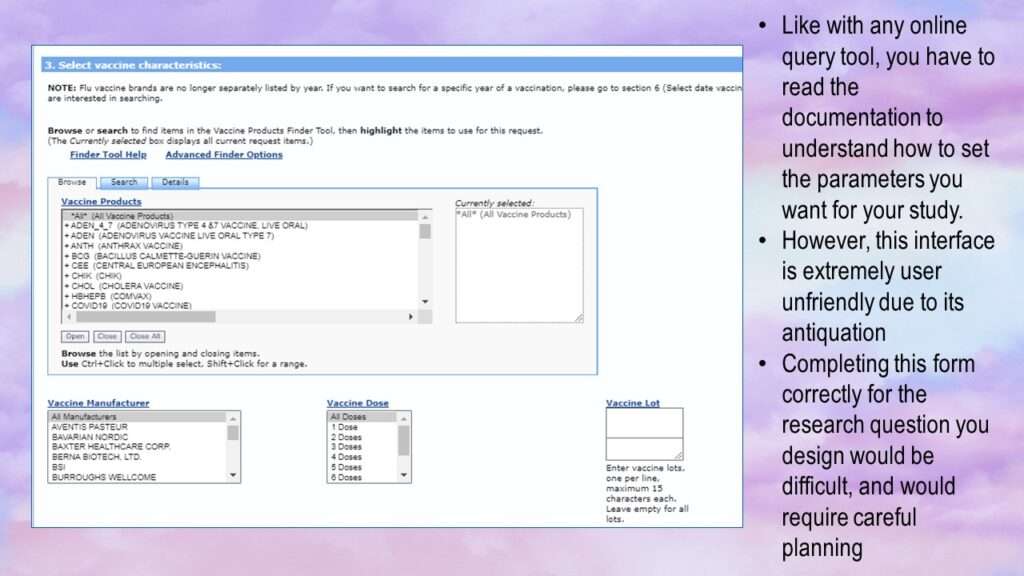
The form has several parameters you can set. First, you can choose one or more “vaccine products” (while the default is “all products”). If you click on an item in this list, it moves over to the right in the “currently selected” box. You need to hold down “control” to select multiples. I started by selectin the entry for the COVID-19 vaccine.
You also have the option of choosing a vaccine manufacturer. It looks like you can only choose one, so on a whim, I selected “Bavarian Nordic”. I could also choose the number of vaccine doses, but I left it on the default of “all doses”. I also didn’t enter anything for vaccine lot. Then I clicked send.
Unsurprisingly, there were no results. That’s because Bavarian Nordic does not make a COVID-19 vaccine. This tells us that this query form does not have a lot of front-end validation on it. I decided to try my query again, and this time I noticed something I didn’t notice last time, and that is that there is an “open” button under the vaccine products list. I clicked on it and it changed the display.
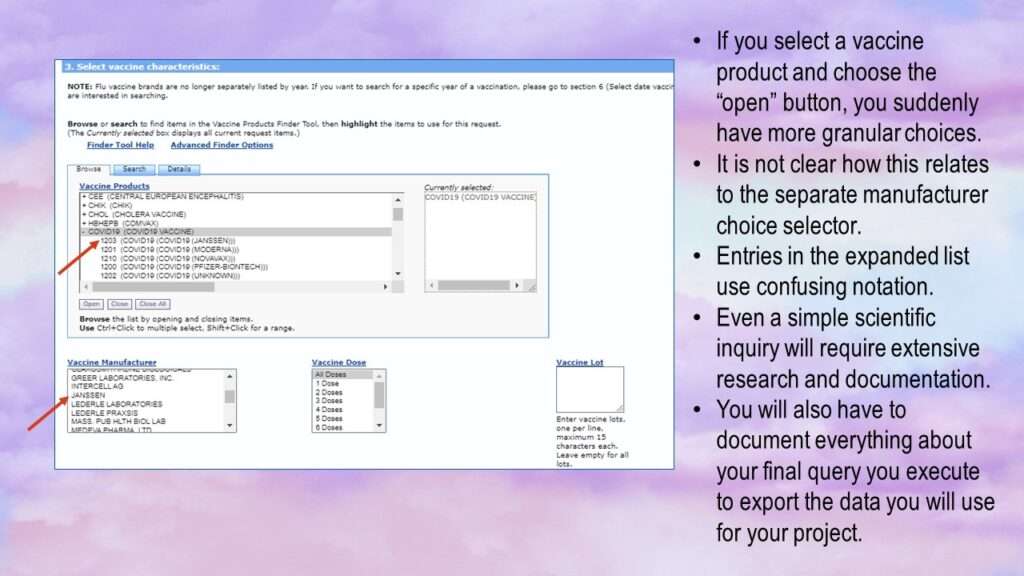
As you can see, the form got even more confusing. Now, under vaccine products, you can select specific entries under COVID-19 – except, they have goofy names. For example:
1203 (COVID19 (COVID19 (JANSSEN)))
This makes it unclear as to how one is supposed to use this part of the query form. What role does the manufacturer selector play? So while all query platforms require you to do extensive documentation and curation when planning to do a query, this one makes these tasks especially onerous.
Planning a Project with VAERS Using CDC Wonder
This experience reminds me how underfunded public health has been in the US over the last 20 years. Government data that serves Big Pharma and Big Healthcare always have efficient, up-to-date query portals. This looks like it was built in SAS, the interface is unintuitive, and the input/output (I/O) is terrible. If you are a health data science or public health professional in the US, see that this is what our lobbying money got us. I don’t know how we can get government public health to stop serving industry and instead start serving the population. Voting is definitely the first step, but I’m not sure how to ultimately topple this medical industrial complex that has formed at our highest echelons of what is supposed to be a democratic government.
Public health leaders in the US at the federal level who – over the last 20 years – allowed this CDC Wonder platform to continue to look like it does today should hang their heads in shame!
This is one big problem with the Open Government Data (OGD) movement. Governments comply only begrudgingly. A co-author and I wrote about it more extensively here.
The bottom line is if you are planning a project with any of these online query tools, you have to do a exorbitant amount of reading documentation and experimenting with the platform to figure out exactly what you are going to do and how you are going to do it. Then, you have to document somehow exactly what you do to pull the data when you eventually extract it. This is necessary in science for replicability and transparency, and you will have to write about it in your method section.
This is a challenge with any online query portal, but the CDC Wonder makes this unnecessarily difficult. It makes them look like they are hiding behind this query portal to escape accountability. It is not unusual for governments to do this in general, but it’s unneeded fuel for the anti-vax misinformation movement. The terrible state of this query portal shows what a low priority ensuring they succeed in elevating human health is to the CDC.
Read all of our data science blog posts!
CDC Wonder is an online query portal that serves as a gateway to many government datasets. Although antiquated, it still works for extracting data, and my blog post shows you how.