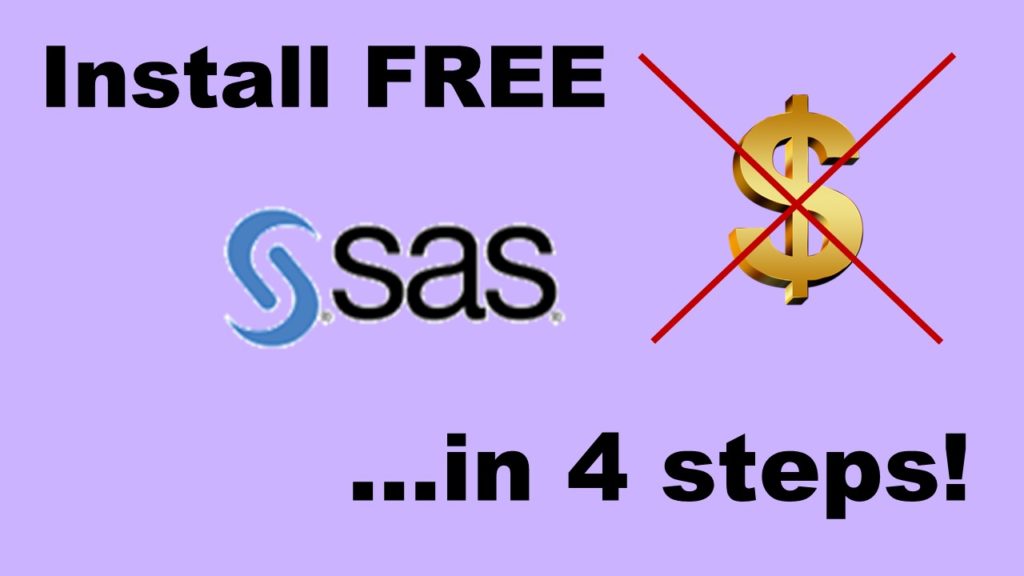2021 update!
SAS University Edition is no longer available. SAS has replaced it with SAS OnDemand for Academics (SAS ODA). SAS ODA is a lot easier to set up and use, and is also free. Click here to get started with sas odaIn this series of blog posts, I walk you through installing and using free “SAS University Edition”. Here are links to all the posts:
In Part 1, I introduced you to the old way of installing PC SAS, and pointed out that I hoped that installing free SAS University Edition will go better.
How We Used to Install SAS Before Free SAS University Edition
Well, here’s some sunshine: it actually is better than the olden days. In the olden days, here were the steps for installing PC SAS:
- Get enrolled at an expensive university.
- Go to a physical structure that universities used to have called a “bookstore” that sold unintuitive things for a place called a “bookstore”, like clothing with the school logo and software bought on school licenses.
- After getting approval from university bookstore personnel through ID and being looked up in a database, purchase a set of 10 to 20 CDs which contained a comprehensive SAS suite for as low as $50 to $80 per CD stack.
- Schedule a day on your calendar when you want to binge-watch something on cable TV to set aside to install SAS on your computer.
- On that day, spend all day taking out and putting in CDs, and babysitting your computer and clicking “ok” from time to time, until either you finish installing SAS and it works, or you get so mad you almost break the TV, the cable box, your computer, your monitor, or one of the CDs.
- If you need, call tech support at the university, and possibly SAS, and you might end up bringing your computer in somewhere to get some help.

Here’s the Sunshine: Installing Free “SAS University Edition” in 2020 is an Improvement
In the early 2000s, after SAS started integrating the internet into this process, it became a little easier to install PC SAS. Now, on a purchased PC license (like LinkedIn provided me when I created my LinkedIn Learning courses in SAS), you first download and install a download manager, and then through that program, you download the actual application.
And unlike this new University Edition, the PC version of SAS is on your actual machine. Once it installs, you don’t need to be logged into anything to use it – which is what you need if your data are super sensitive and you can’t put them on the internet. The downside is that it costs a lot. They price each license depending on your custom needs, but expect to pay at least $10,000 per seat of PC SAS last I checked.
So my question going into this was, “Can I use this free version to help students learn to use SAS?”
I probably wouldn’t use SAS for a project myself unless I was working on a SAS team or in a SAS shop – I much prefer R as an independent researcher. But I really want students to learn it, so I wanted to see how feasible it is to actually use this free edition to learn SAS.
Now the Shade: Free SAS University Edition is Still Pretty Onerous to Set Up
It took me about two hours on a Saturday morning to set up SAS University Edition on my laptop computer. That’s the good news. The bad news is that after it was set up, I realized I had no idea how to use it. It didn’t look anything like server SAS of the 1990s, or the PC SAS application I was used to using.
More good news: I eventually did figure out how to use it, and I’ll explain it in future blog posts.
Steps for Setting Up Free SAS University Edition
But if you want help setting it up, you might benefit from my experience. Before you start, SAS tells you there are four steps to setting it up:
Step 1: Setup
This consists of you setting up blank directories on your computer named a certain thing, and downloading and installing some Oracle VMware software so the program can run as a virtual program.
Step 2: Download
Here, you download a really big file that took about 30 minutes to save to my computer.
Step 3: Configure
In this step, you run the Oracle VMware you installed and import the really big file into it. Using the VMware, you point the software to the blank directories you made on your computer in the first step.
Step 4: Use
This is actually a very difficult step. It involves using the VMware to connect to your web browser, then using the virtual app through your browser. It doesn’t actually say how to “use” it – just how to get it so that the app is up and running and your browser is connected and talking to it.
Here’s the issue you might have already noticed: Each “step” is actually a bunch of somewhat complicated steps. Hopefully, my guided tour in this post will help you actually get through all the steps and successfully set up SAS University Edition on your machine!
Originally published February 8, 2020. Revised December 1, 2020. Photograph of man and son with computer by Ken Banks. Formatting revised February 4, 2021. Added 2021 update on November 28, 2021.
SAS University Edition is free to use and helpful for the learner, but it is honestly very hard to download and set up, because there are many complex steps. SAS provides guidance, but there are a lot of confusing parts to the process. This post is the second in a four-part series that helps walk you through getting set up and started with SAS University Edition.